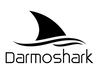1. How to connect the mouse?
The 2.4G mode is factory-paired. If re-pairing is needed:
To enter the 2.4G pairing mode, first move the switch at the bottom of the mouse to the "G" position. Then, press and hold the left mouse button, scroll wheel button, and right button simultaneously until the scroll wheel flashes green. Release the buttons at this point. This confirms the mouse has entered the 2.4G pairing mode. At this stage, simply unplug and replug the receiver to re-pair the device.
Bluetooth connection:
When the switch on the bottom of the mouse is set to position B, press the left, middle, and right mouse buttons simultaneously while the scroll wheel's blue light flashes, entering the pairing mode. At this point, you need to turn on the Bluetooth device to search for the mouse for pairing. Once the connection is successful, the indicator light will turn off.
To enter the 2.4G pairing mode, first move the switch at the bottom of the mouse to the "G" position. Then, press and hold the left mouse button, scroll wheel button, and right button simultaneously until the scroll wheel flashes green. Release the buttons at this point. This confirms the mouse has entered the 2.4G pairing mode. At this stage, simply unplug and replug the receiver to re-pair the device.
Bluetooth connection:
When the switch on the bottom of the mouse is set to position B, press the left, middle, and right mouse buttons simultaneously while the scroll wheel's blue light flashes, entering the pairing mode. At this point, you need to turn on the Bluetooth device to search for the mouse for pairing. Once the connection is successful, the indicator light will turn off.
2. What are the colors corresponding to the DPI button?
DPI 400 Red 800 Blue 1600 Green 3200 Purple 4800 Yellow. This is the default initial data. Detailed DPI adjustments can be modified in the web driver or driver settings.
3. What does the color of the return rate button correspond to?
Red light 125HZ, blue light 500HZ (default), green light 1000HZ, purple light 2000HZ, yellow light 4000HZ, white light 8000HZ.
4. What is the mouse return rate (RPT button)?
For example, if the return rate is 125Hz, it can be simply assumed that the MCU sends data to the computer every 8ms, and 500Hz sends data every 2ms. Return on investment is a highly valued mouse performance parameter for gamers. In theory, a higher return on investment can better utilize the performance of the mouse and has practical significance for gamers. However, high return rates also require higher computer configurations. If the computer configuration is low and the mouse return rate is set high, it may cause the mouse to drop frames, and the higher the return rate, the more power it consumes. Therefore, many mice provide a return rate adjustment setting, usually set to 125Hz. Some gaming mice support a return rate of 500Hz or even 1000Hz, which can allow wireless mice to have low latency without skipping frames in intense games.
5. What is DPI (DPI button) for a mouse?
You can consider DPI as the movement speed of the mouse, with higher values resulting in faster movement speed. Please adjust according to personal usage habits.
6. Does this wireless mouse support MAC computers?
Supported, if there is no corresponding USB interface to connect 2.4G and wired mode, Bluetooth can also be used to use the MAC computer.
7. How can I confirm which mouse is suitable for my hand shape?
Please refer to the recommended image of the Darmoshark series mouse.
8. How to solve the problem of webpage driver not connecting?
The first step is to try connecting multiple times. If it prompts that the connection cannot be made, please confirm that the mouse is in wired mode or 2.4G mode connected to the driver. The second step is to replace the browser, which may be incompatible with the browser. The third step is to restart the computer. Due to incorrect recognition by the computer, please troubleshoot in order.
9. Why does my mouse suddenly not respond and cannot be used both wired and wireless?
Step 1: Move the bottom mouse button to the center, then unplug the data cable, receiver, and other devices, let it sit for 1 minute, and then use it normally again.
Step 2: If the first step is ineffective, please re pair the mouse receiver: turn the switch at the bottom of the mouse to G, then long press the left mouse button, scroll wheel button, and right mouse button until the green light flashes at the scroll wheel, then release the button. This will enter the 2.4g pairing state. At this time, re plug and unplug the receiver to re pair.
Step 2: If the first step is ineffective, please re pair the mouse receiver: turn the switch at the bottom of the mouse to G, then long press the left mouse button, scroll wheel button, and right mouse button until the green light flashes at the scroll wheel, then release the button. This will enter the 2.4g pairing state. At this time, re plug and unplug the receiver to re pair.